iPhone Email
Setting Up Email on an iPhone
- Go to Settings
Reading Email
- Open Mail app
- Tap the email you want to read
- Email will open on the screen
- To Reply or Forward a Message click the arrow point to the left at the bottom and select your option:
Composing Email
- Open Mail app
- Tap the icon at the bottom right hand corner that is a box with a pencil
- Fill in the to field; subject and message then hit send
Deleting Email
- Open Mail app
- Select Edit in the top right hand corner
- Select the email you want to delete
- Select Delete at the bottom to delete the message
Moving Email
- Open Mail app
- Select Edit in the top right hand corner
- Select the email you want to move
- Select Move at the bottom to move the message
- Select the folder you want to move the message to















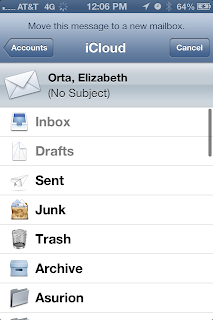
No comments:
Post a Comment