The first and major one is to turn on PhotoStream.
- Go to Settings
- Go to iCloud
- Select PhotoStream On.
Once you have PhotoStream On to Create a Shared PhotoStream:
- Go to Photos:
- Go to Camera Roll:
- Go to Edit
- Select Photos you want to add click Share
- Select PhotoStream
- Click Add to Photo Stream (Either select existing or create New)
Enter in whom you want to share with, Name of Stream and whether you want it public.
NOTE: IF YOU ARE SHARING WITH PEOPLE WHO DO NOT HAVE AN IPAD/IPHONE/IPOD/MAC YOU NEED TO MAKE IT PUBLIC SO THEY CAN SEE IT!
- Your PhotoStream will show up under PhotoStreams.
- The request that is sent via email looks like this:
When you click on Join this Photostream:
- From a non-iOS device:
- When you make it public and click the view this photo stream on the web:
- From an iOS device:
- Once you click Join this Photo Stream it will send you right to your albums/PhotoStream and you will see the stream listed:
What you will see when someone accepts your PhotoStream request:





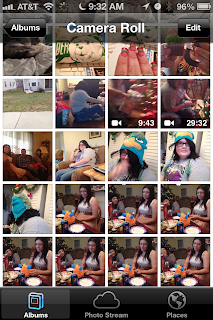







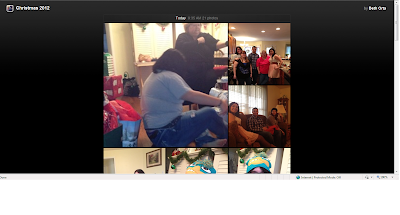

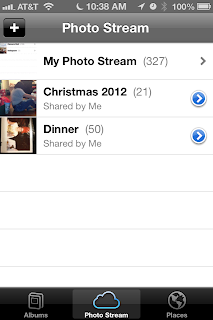
No comments:
Post a Comment