Maps
Maps has changed with the iOS6 update. Please keep in mind that Maps is no longer Google Maps it is Apple Maps. You can still do the SAME features and now you have turn by turn voice directions with SIRI.
There are options to download Google Maps and Google is presently working on getting an APP approved by Apple to get back on the iPhone. Search Google Maps in the store or check out this site: http://www.tuaw.com/2012/10/19/put-google-maps-back-on-your-iphone-with-maps/
Access Maps:
There are two ways to access maps:
- Press and hold the home button till you get this screen:
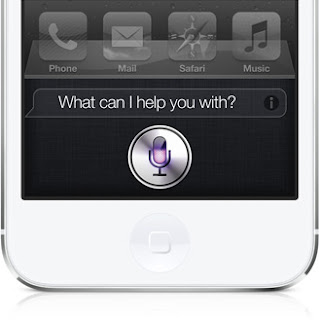
- Say Directions to (enter your location)
- Siri will then open Maps
- The second way is to go to the home screen and select Maps
- In the bar at the top enter in your address or select a contact
- When location loads select the blue circle with a tip of an arrow
- Select Directions to or Directions from here depending on which option you are using.
- Select route type (Car, walking or transit) then select route
- Then select Start after you have selected which route.
- Siri will start giving you directions and as you move she will continue to tell you how to go.
Some tips and Tricks regarding maps:
- The Book in the top right hand corner will allow you to pull up addresses
- The arrow in the bottom left hand corner will allow you to see where you presently are.
- 3D will give you a 3d view.
- If you tap the upturned corner in the bottom right hand corner you will get some additional options:
- Drop Pin allows you to drop a pin at the location you entered
- Print allows you to Air Print
- Hide Traffic/Show Traffic allows you to see the traffic options
- Standard gives you the basic map option
- Hybrid
- Satelite gives you a birds eye view of the area.
Maps Settings:
To access the settings you go to:
- Go to Settings
- Go to Maps
- This is what you will see.







No comments:
Post a Comment