WITHOUT going into the Router settings
On a Mac you can find your wifi password by using a Utilities application called Keychain:
- Go to Finder
- Go to Applications
- Go to Utilities
- Open Keychain Access
- Select or Search for your wifi name
- Click show password
- Enter in the Admin/user password for the COMPUTER
- Password will now show
On Vista, Windows 7 and Windows 8:
(See http://www.tech-recipes.com/rx/32748/finding-out-your-wifi-password-on-windows/)These directions should work on both Windows Vista and Windows 7 systems.
1.For this tutorial, I have all of my windows minimized, and the desktop is visible. However, this is not necessary for finding your password.

2.At the bottom right-hand side, you will notice a network icon. Click on it.
3.Right-click your wireless network connection, and select Properties from the drop-down menu.

4.You will notice the Wireless Network Properties window appear. Click Security at the top.

5.Check the “Show characters” box, and your WiFi password should now be visible.


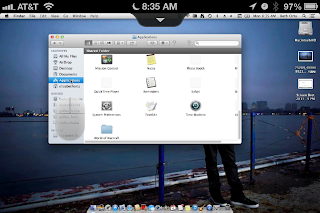

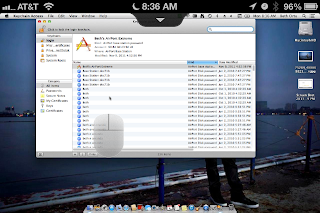


No comments:
Post a Comment