More and more I am hearing the same misconceptions in regards to iCloud. Below are a few of them and the truth behind them.
Turning on Photo Stream all my pictures will be there
This is a bold face NO!!! Photo Stream will not go back and upload all your pictures that are presently in your Camera Roll to the Cloud merely because you just turned it on. It will only upload any FUTURE pictures!
Keep in Mind Photo Stream has limitations. The limitations are 1000 photos and 30 days.
Syncing Photos in iTunes will take the pictures on my phone and put them in the computer.
This has to be my absolute favorite! iTunes at this time only does a one way sync. Which means it will take photos from your computer and put them on your phone NOT the other way around. To transfer photos from your iPhone to your computer you would need to select the import option in the Auto Play window (on a PC), go to My Computer and double click the iPhone and drag and drop (on a PC) or import through iPhoto or Image Capture on a Mac.
iCloud will backup whatever it wants up to 5 gb.
Really? It just randomly picks whatever it wants to back up and you have no say in it?? Honestly this has to be one of the most absurd statements I have heard and hear constantly. iCloud does not go hey it's Beth's iPhone let me see what I want to backup today. I know she has been getting a lot of Donnie Wahlberg photo and I don't want to back those up because how many of them does she need? (Believe it or not all of them.)
iCloud is a server it is not an entity. It can not make decisions.
YOU determine what gets backed up and what does not. If you exceed 5 gb iCloud stops backing up and sends you pop ups stating that you have exceeded your backup space and to clear somethings out. Usually like me it is all those Photos you have been collecting or even those videos. You can remove those by exporting them to the computer or you can Manage your Storage to see if you can not back up something that isn't as important as those Donnie Wahlberg photos.
To edit what backs up you go to your settings:
Once you are in Settings select iCloud then Storage and Backup:
Then select Manage Storage:
Select Show all Apps:
Love this one. I hate to break it to you but you didn't restore from an iCloud backup. If you had restored from an iCloud backup you would have the icons from your app and see them downloading. Your music would start to download and your photos would be in the Camera Roll not just in PhotoStream.
If you are seeing photos only in Photo Stream then all you did was sign into the iCloud which will pull whatever was stored on the cloud in the Photo Stream folder NOT the backup section. (Keep in mind this is 1000 photos for 30 days there are some instances where the photos from the beginning stay on there usually when there is under 1000 potos)
To do an actual restore from iCloud backup you need to be connected to a wifi connection and stay on that connection for anywhere from 20 mins to 3 hours depending on the amount of apps and information that is on your phone.
Go to Settings
Go to General
Go to Reset
Select Erase all Content and Settings
The phone will turn off and then turn back on
Once the phone turns back on follow the prompts till it gives you three options:
Setup as a New iPhone
Restore from an iCloud backup
Connect to itunes
Select Restore from an iCloud backup.
You will see your phone turn off and then turn back on.
Once it turns back on you will see your information start to download to the phone. Please stay connected to the Wifi till the downloads complete.





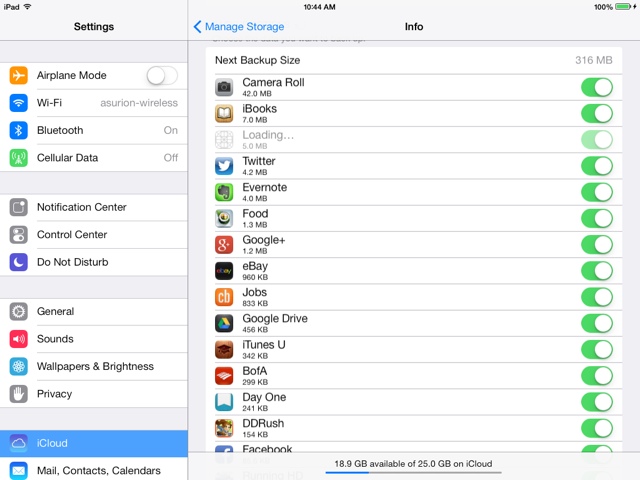
No comments:
Post a Comment